How to Shrink a PDF File on PC in 5 Steps
Is dealing with large PDF files nothing less than a headache for you? Are you finding it tough to upload and share your PDF file?Do you want to shrink your PDF files on your PC?
Well, if you answered an exciting YES to all these questions, you are in the right place.
In this article, we will reveal the best secret of shrinking a PDF file on the PC. No internet required. All that you need is a PDF Compressor software program. So how can you go ahead with it? Let’s find out.
Can You Shrink PDF Files on PC?
Here is what most of us wonder: can we shrink PDF files on PC without using the internet? The short and simple answer is YES! Undoubtedly, uploading your confidential and sensitive PDF files on the internet just for performing a quick compression is risky and not recommended. This is why you must use PDF Compressor which is a Windows utility tool. The tool works on your machine and performs the compression offline.
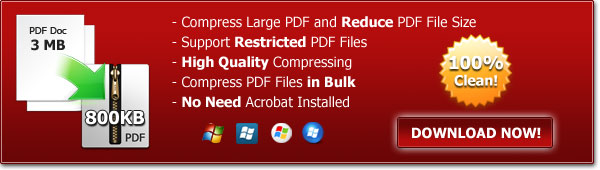
How To Shrink PDF Files on PC in 5 Steps
1. Start the process by downloading a PDF Compressor. Run the .exe file, and perform the fast installing.
2. Click on Add and drag and drop the required file in the program's interface.
3. Select your file type: scanned or text and enter a required DPI value to set the required compression versus quality ratio.
4. Choose the folder in which you will like to save the compressed PDF file. You can also provide your own customized path. You can also choose to overwrite the existing PDF file, but in this case, you will lose the original file.
5. Click on Compress to start the compression.
Pro tip: Though you can choose to overwrite the existing file, we will recommend against this option. For any reason, if compression didn’t go as expected, you will not be able to recover your existing file which could prove to be critical.
Compressing PDF files on PC is Easy
PDF Compressor has made it easier to perform the compression of PDF files right on your PC. The tool comes equipped with a range of features, including:
- Ease of use
- Compresses PDF files faster
- No need of having Adobe Acrobat
- Can also compress password-protected PDF files
- Keeps the original quality and format of your PDF files intact
- Supports both scanned and text PDF files
- Provides a high compression ratio
Have you already tried PDF Compressor? How was your experience? Send us your feedback at the contact page.