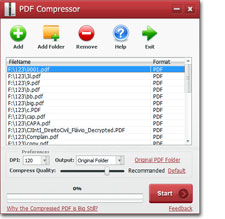Get your scanned documents to shrink and reduced quickly by using the fantastic PDF Compressor tool. It works with its latest algorithms, and you are not required to install Adobe Reader and Acrobat for using PDF Compressor.
How to Reduce the Size of a Scanned Document
These days, it is a regular practice to convert the paper documents into images by using a scanner. The scanner uses OCR technology and creates an image copy of the pages. Hence scanned PDFs cannot be altered. Furthermore, PDF nature of scanned documents also adds more security. Here are some apparent advantages of a scanned document.- Enhanced Information Preservation
- Time and money-saving
- Better storage options
- Better Data Security
- Audit Compliance
Scanned documents provide easy storage because you are not supposed to save them in a physical storage space to save your paper documents. A single hard drive or a flash drive is capable of holding thousands of scanned documents. Still, you may feel the need to downsize your scanned PDF files.
Benefits of Reduce the Size of a Scanned Document
Scanned PDFs have a definite edge over paper documents. Still, these scanned PDF documents are larger than the text document. For example, a text document of 1000 words weighs merely 10–20 KB while a scanned document of 1000 images can mount up to 500 MBs. Due to large size, scanned documents take a long time in the online transfer. Downsizing of scanned documents helps in faster data transfer and less storage space consumption.
Reduction in the Size of Scanned Documents
You can downsize image PDF documents by acquiring a third-party app. These apps help you to downsize the file size up to one-tenth of the scanned document size. Smaller PDFs are great in online transfer and storage. However, most of the low-grade PDF reducers work on the principle of reducing the pixel density of the scanned files. In some scenarios, the documents turn out hard to read and print. That is why you should get a file-reducing app with advanced technology.
PDF Compressor and its Top Functions
PDF Compressor app is a fast desktop utility that lets the PDF users shrink the oversize scanned PDFs. You can select custom DPI and compress quality values to adjust the quality of reduced documents. Add your files and reduce them instantly.
Let us find out more about the fantastic functions of the PDF Compressor tool.
Shrink & Reduce PDF File Size
If you need an advanced compression tool for your PDF files, PDF Compressor is your best option. It lets you customize the viewing quality of your output files. You can shrink and reduce as many documents as you need in the shortest time.
Supports Restricted PDF Files
Restricted PDF files have a unique barrier that restricts slight alterations in their size and format. However, you can shrink and downsize restricted PDFs without the access code.
4 Compressing Modes for Text PDF
Text PDFs can be downsized as per your requirements by using the compression modes. You can decide from Best Quality, High Quality, Standard, and Smallest File Size options to customize output files' quality. Best quality gives you the best results while the small size is of the lowest quality, among other options.
Fast PDF Compression
PDF Compressor has fast technology, and users do not wait for hours for bulk processing of their scanned documents. Due to the latest technology, PDF Compressor scans and reduces documents instantly. Few minutes and you are done with bulk downsizing of your files.
Support Batch Mode
Using the File List column, you can drag and drop hundreds of PDF files to PDF Compressor for bulk downsizing. Shrunk files will be automatically saved in your output folder, instantly.
Original PDF Quality and Format
PDF Compressor is built with advanced algorithms that do not interfere with the original formatting of the document. Reduced documents contain the original formatting in compressed form.
No Need Adobe Acrobat Installed
PDF Compressor is a complete software product, and it uses independent codecs. Users can enjoy the full features of the PDF Compressor without having Adobe on your PC. Independent processing capabilities make PDF Compressor the fastest tool around the corner.
PDF Compressor Quick User Guide
Get your installation copy of the PDF Compressor from its official web page and install it in your Windows PC. The installation process is quick and proceeds automatically. Once you are finished with the installation, use the steps stated below to downsize your scanned PDFs.
1. Drag and drop your file(s) to the tool's File List column. Use either the Add option or drag your chosen files to the File List.
2. Set the type of file because the Compression process is different for text and image file types.
3. Now set the compression value by using the DPI option or the Compress Quality slider. Higher values ensure high-quality compression.
4. Set the output destination for the compressed file. You can choose from these output paths: Original Folder, Customize, and Overwrite Original.
5. Finally, push the Start icon to initiate the downsizing process. Users are directed to the output path after the compression process.
Disclaimer: You can add bulk files for batch compression. Choose the output destination carefully because the "Overwrite the Original File" option replaces the original file with the compressed file.